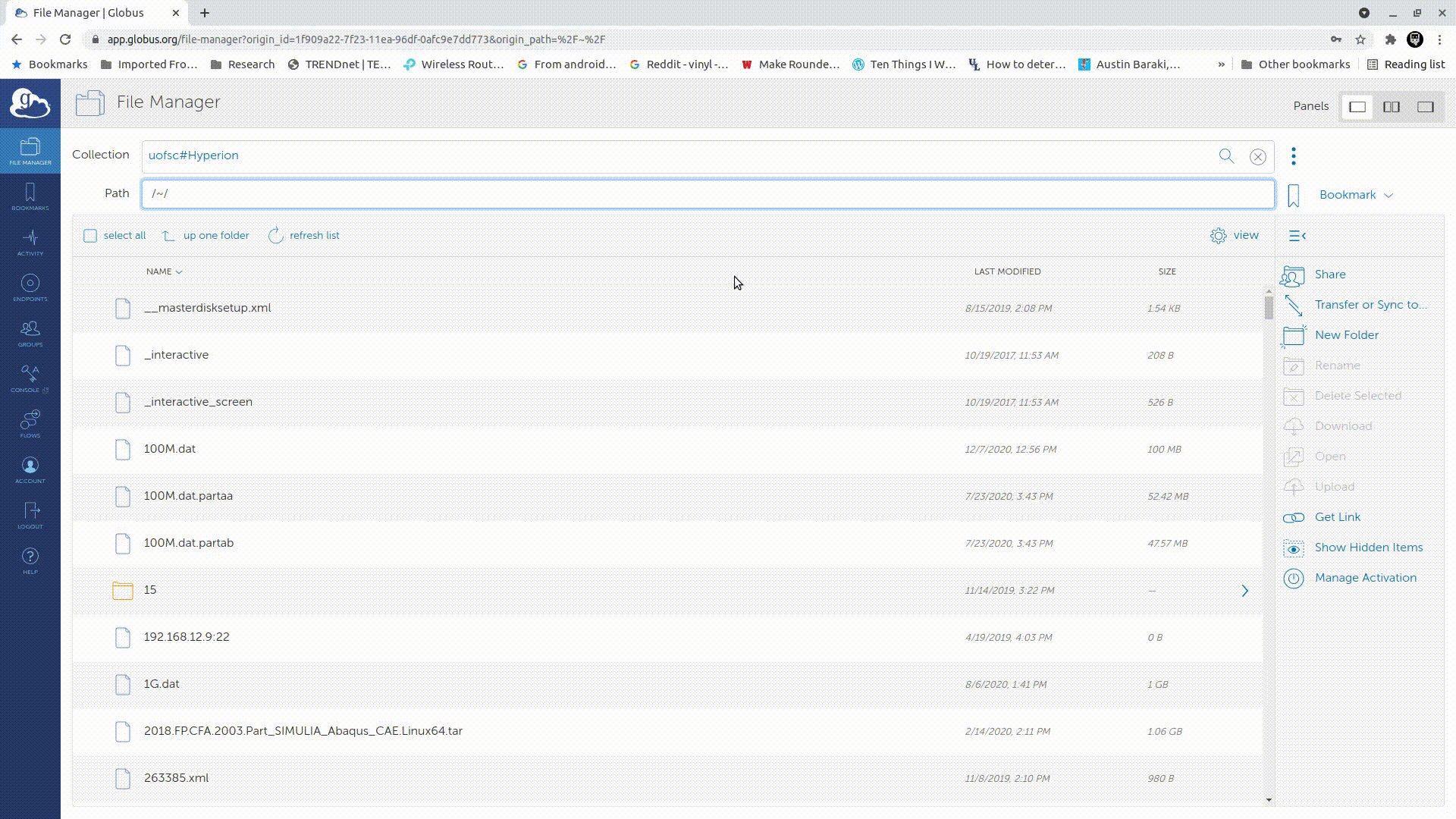Globus Tutorial
Globus lets you share data on your storage systems with collaborators at other institutions. You specify what data. You specify which colleagues. Globus manages access simply and securely, so you can focus on your research.
Creating an Account
Create a globus account here. You can use your university credentials to access by selecting University of South Carolina from the drop down.Using Globus with the Hyperion cluster
1. Install the globus personal connect client on the workstation you would like to transfer files from or to.2. Search for uofsc#Hyperion in the Collection field. You will need to login with your cluster credentials and approve a DUO notification.
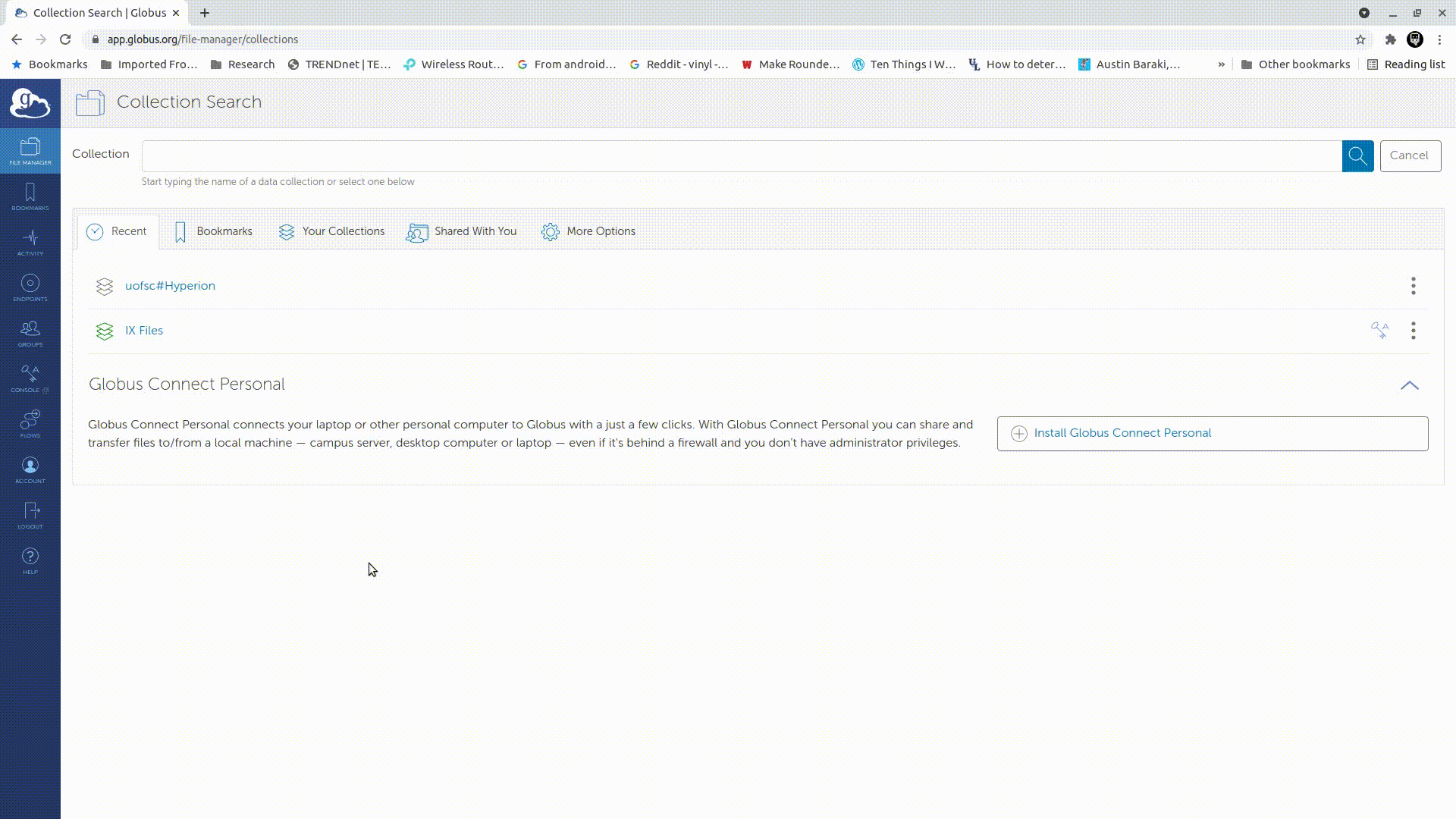
3. Enter the path of the directory you want to work with and select the file or directory you want to transfer
4. From the panel selection at the top right, set the 2 pane option.
5. Search for the other endpoint in the Collections field in this new pane and set the destination path.
6. Click the transfer button. The transfer job will be queued and you will recieve an email when the transfer is complete.